In-Person or Online— learn with others, ask questions, and use your attendance to help you earn your CEUs.


-
Digital SeminarDo you feel overwhelmed by the severity of your client’s anxiety symptoms?$459.99Do you feel overwhelmed by the severity of your client’s anxiety symptoms?Oct 12, 2023Do you feel overwhelmed by the severity of your client’s anxiety symptoms?$459.99
-
-
On Demand
Learn at your own pace from anywhere with PESI’s self-study content. Looking to train your group? Add additional participant CE tests with your purchase.
-
Browse By Profession
We offer 5000+ high quality CE courses for Social Workers, Counselors, Psychologists, Addiction Counselors, and others in the mental & behavioral health professions. Looking for HealthCare or Rehab specific professions?
-
Free Resources
Find expert tips, helpful worksheets, demonstration videos, CE, news, and more.
DVDA recent study found that more than a third of all diagnoses assigned to individuals with severe mental disorders include errors, and over half of clients with major depressive disorders are...$99.99$249.99A recent study found that more than a third of all diagnoses assigned to individuals with severe mental disorders include errors, and over half of clients with major depressive disorders are...Jan 19, 2024A recent study found that more than a third of all diagnoses assigned to individuals with severe mental disorders include errors, and over half of clients with major depressive disorders are...$99.99$249.99 value -
Discounts on PESI.com
Discounted tuition rates are available for groups, students, military or seminar attendees who coordinate onsite registration.
-
Online CourseEmotionally Focused Individually Therapy (EFIT) uses the power of attachment-based therapy to help treat clients suffering with depression, anxiety, and trauma.$399.99$978.98 valueOnline CourseEmotionally Focused Individually Therapy (EFIT) uses the power of attachment-based therapy to help treat clients suffering with depression, anxiety, and trauma.$399.99$978.98 valueEmotionally Focused Individually Therapy (EFIT) uses the power of attachment-based therapy to help treat clients suffering with depression, anxiety, and trauma.Digital SeminarDialectical Behavior Therapy (DBT) is so popular because it works!$599.99Digital SeminarDialectical Behavior Therapy (DBT) is so popular because it works!Dialectical Behavior Therapy (DBT) is so popular because it works!Digital SeminarDo you feel overwhelmed by the severity of your client’s anxiety symptoms?$459.99Digital SeminarDo you feel overwhelmed by the severity of your client’s anxiety symptoms?Do you feel overwhelmed by the severity of your client’s anxiety symptoms?Online CourseOver 23 hours of comprehensive IFS therapy education training to get you immediately using IFS with trauma, anxiety, depression, complex PTSD and so much more!$99.99$699.99 valueOnline CourseOver 23 hours of comprehensive IFS therapy education training to get you immediately using IFS with trauma, anxiety, depression, complex PTSD and so much more!$99.99$699.99 valueOver 23 hours of comprehensive IFS therapy education training to get you immediately using IFS with trauma, anxiety, depression, complex PTSD and so much more!
-
Clickable Area Test
-
Background Color Test
-
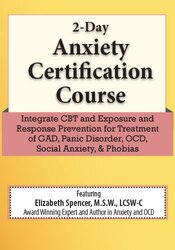
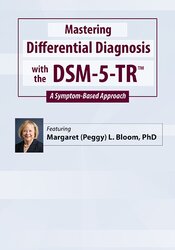





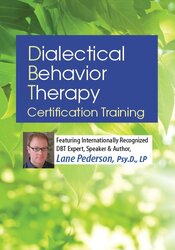
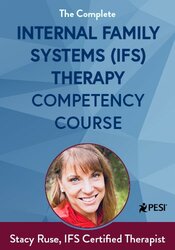









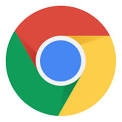

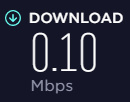 Poor Results
Poor Results
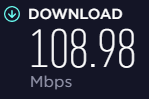 Good Results
Good Results